3 steps to complete text generation/rewriting
Listen Our Users Voice
FAQs -
Welcome to our Discord channel to ask more questions.
1. Is RewriteX free?
RewriteX offers a limit of 30 rewrites for each accessible user, while Plus users have a monthly limit of 600 rewrites. This limitation is in place because the online operation of RewriteX incurs costs such as server maintenance.
2. Can I control which Prompts are displayed on the panel?
Yes, you can customize the Prompts displayed on the control panel. For detailed instructions, please refer to the User Guide.
3. How do I create a Prompt?
1. First, click on "Add Prompt" in the Library or "Submit Prompt" in the Workshop.
2.Then, enter the necessary information in the pop-up window. The content of the Prompt (i.e., how you want the AI to process the text) should be filled in the "Prompt" field.
3.After saving, you can select "Added by me" in the Library to view all the Prompts you have created.
You can also refer to this article for detailed instructions.
4. Is my information and data secure?
We firmly believe that data security and privacy protection are the core considerations for every user choosing RewriteX. We will not view or store your rewritten content and results in any way, and the software will not access any unrelated files or data.
All of our software has undergone international security certification. For more information, please refer to our Privacy Policy.
5. Can I activate the panel another way?
Indeed, you can set other shortcuts in the settings. We provide several commonly used shortcuts.
If the current options do not meet your needs, you can visit our Discord channel and give us feedback.
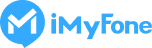
 EasifyAI
EasifyAI
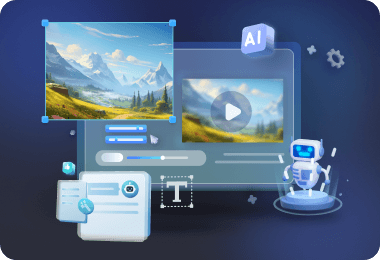
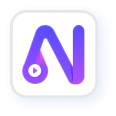

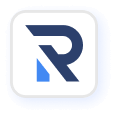
 EasifyAI AI Writer - RewriteX
EasifyAI AI Writer - RewriteX
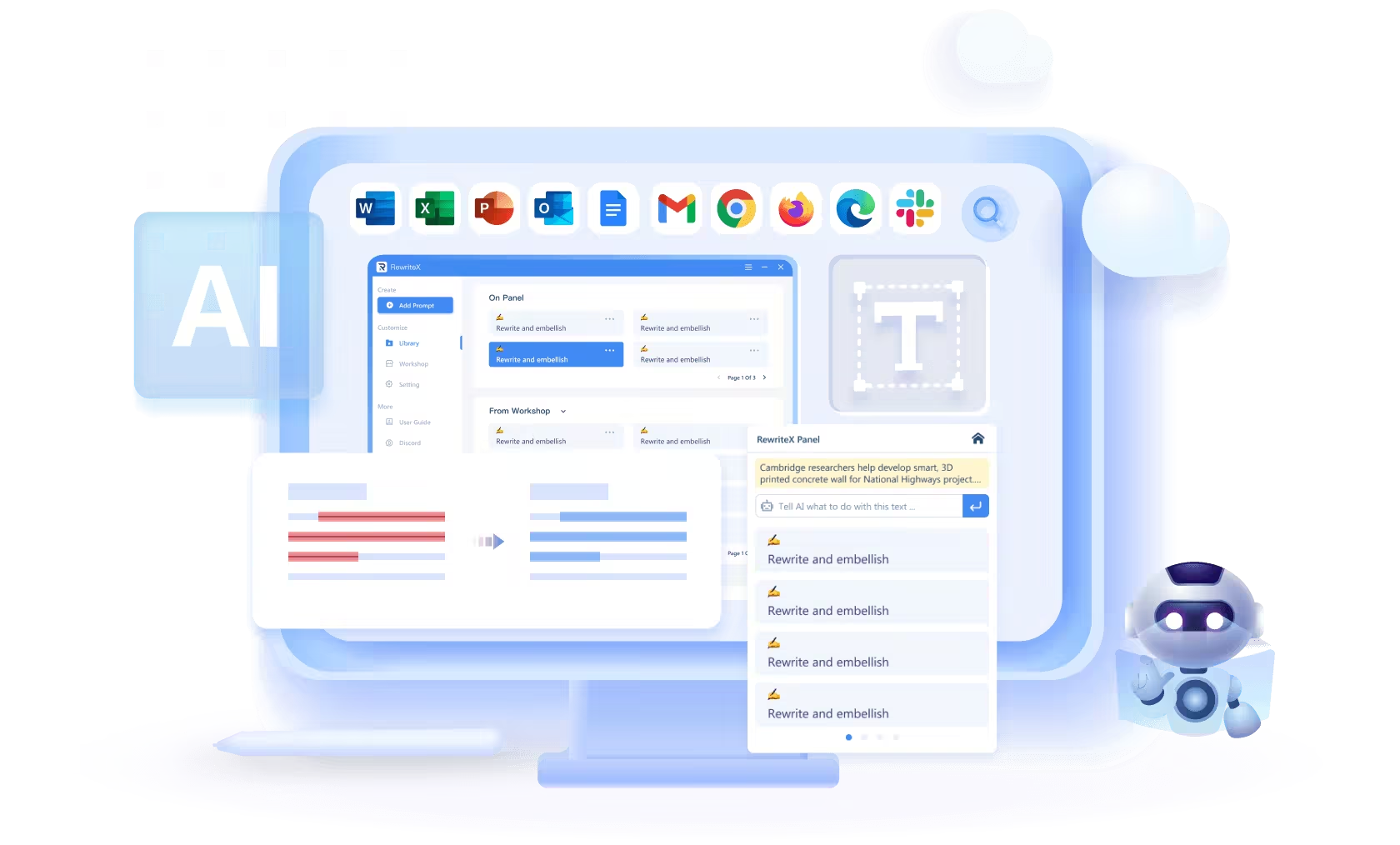
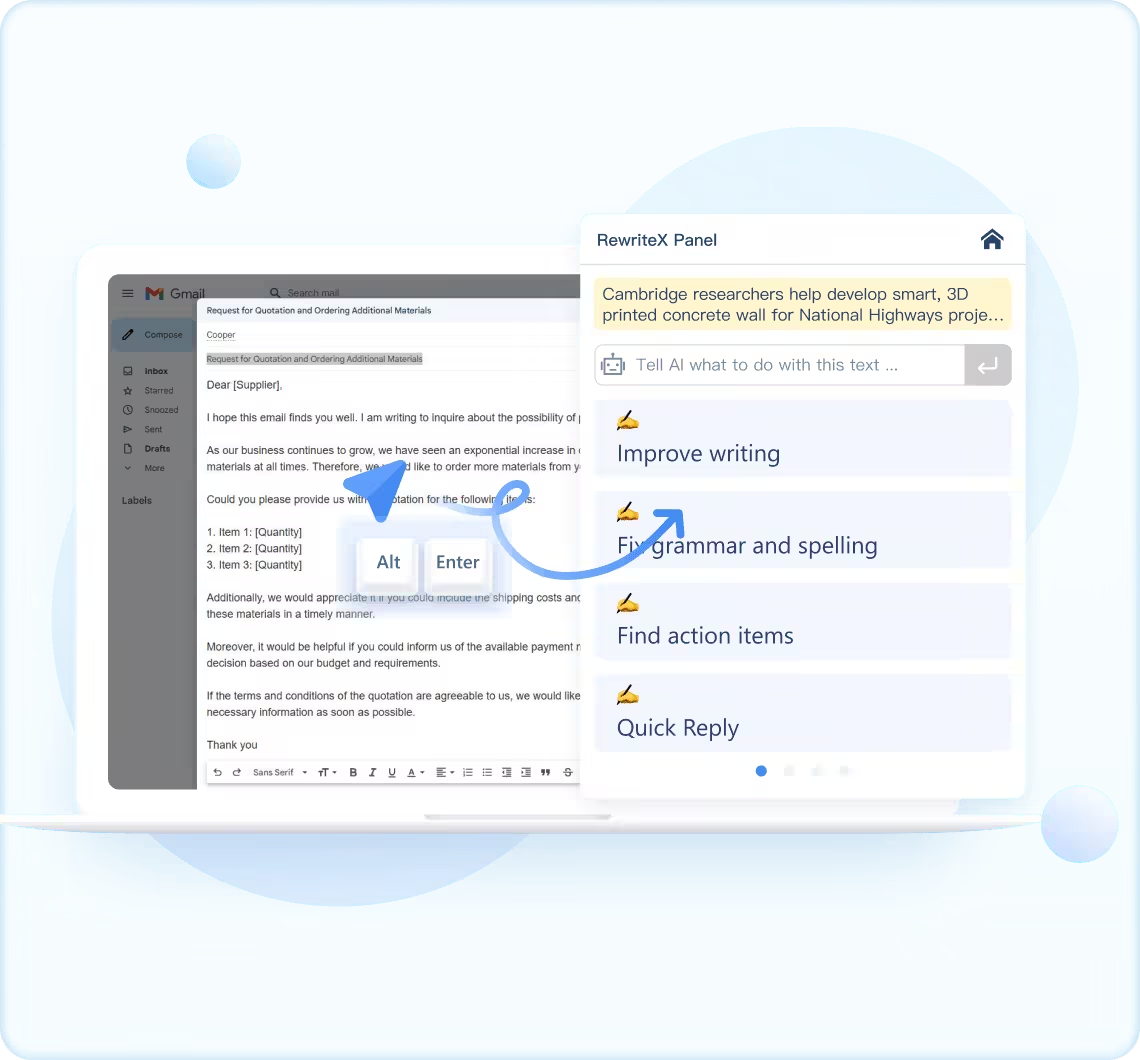
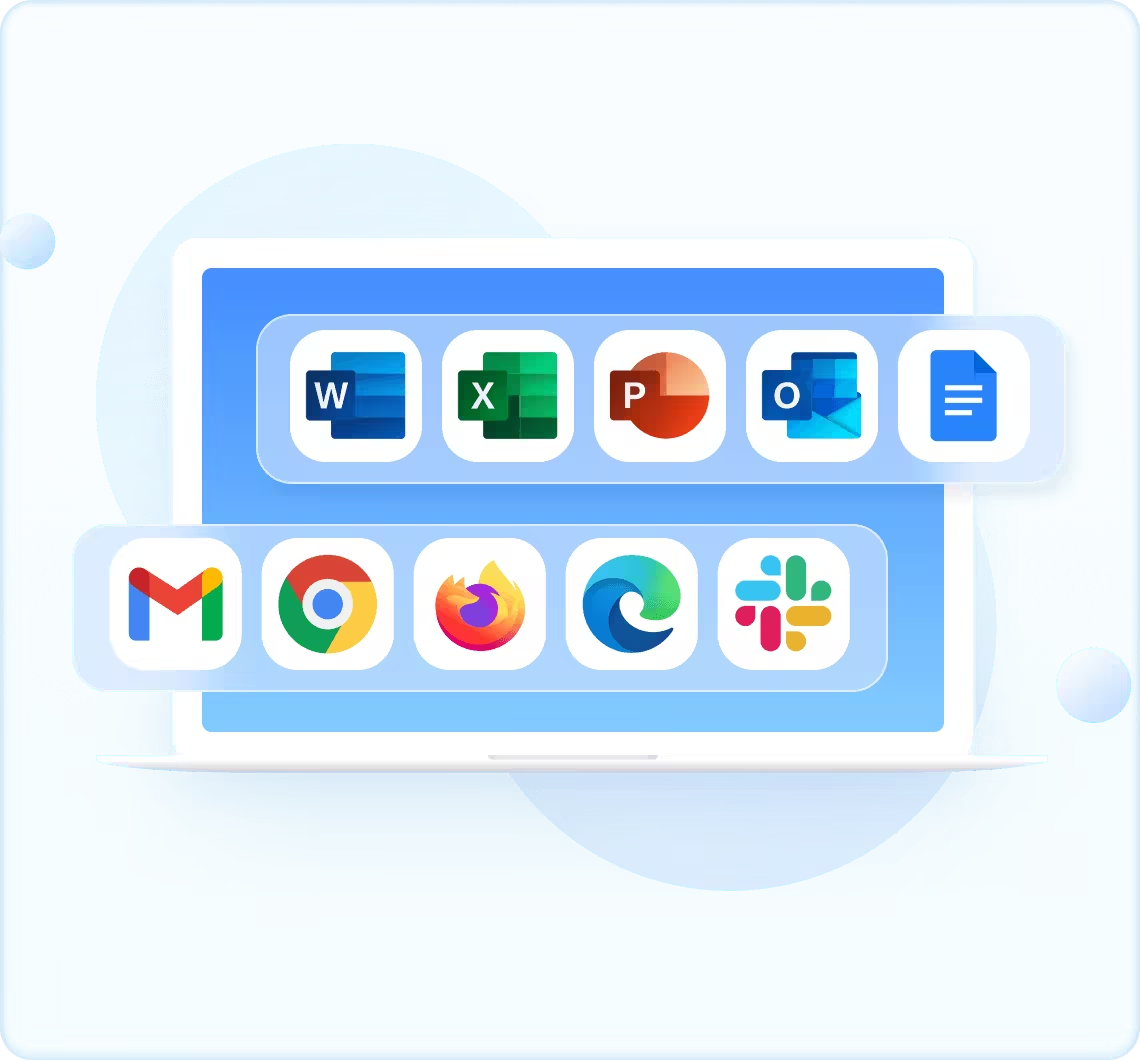
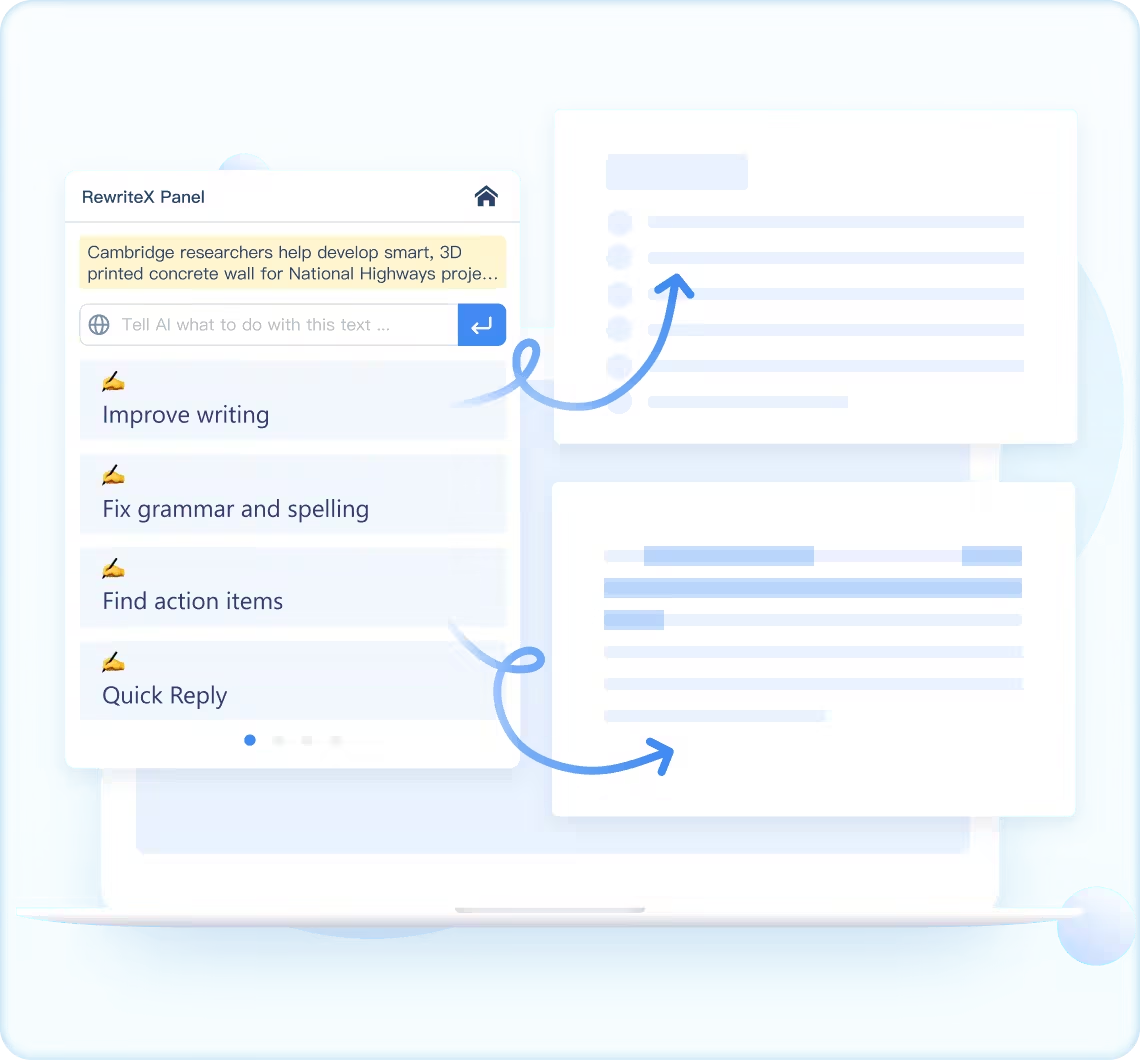
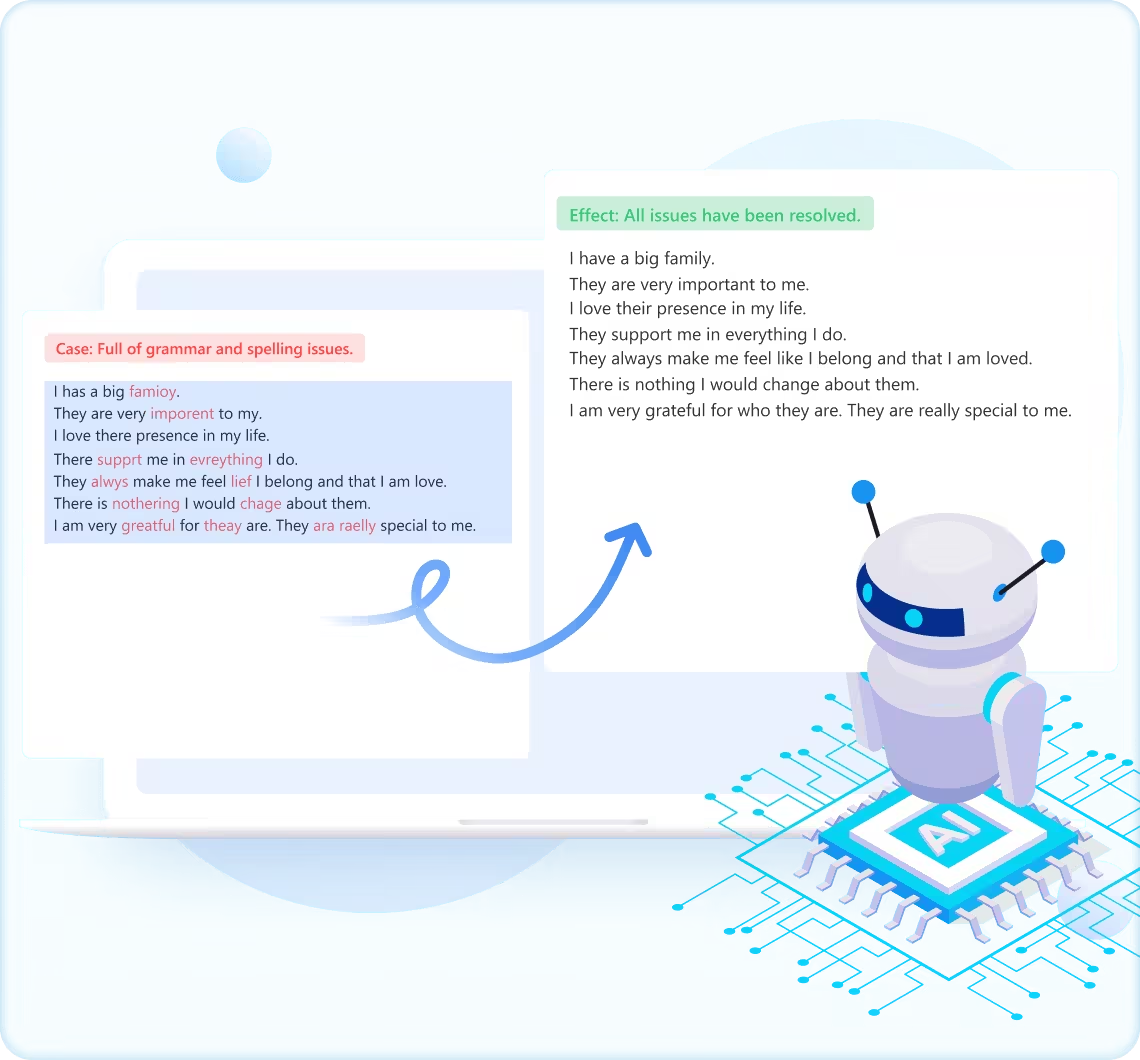
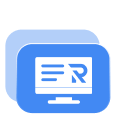
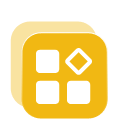
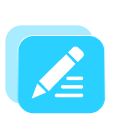
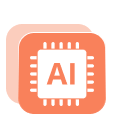



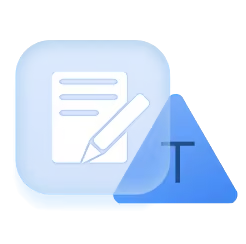
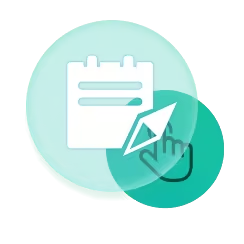
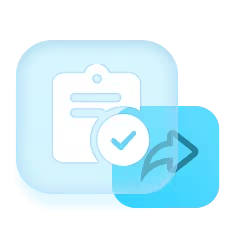
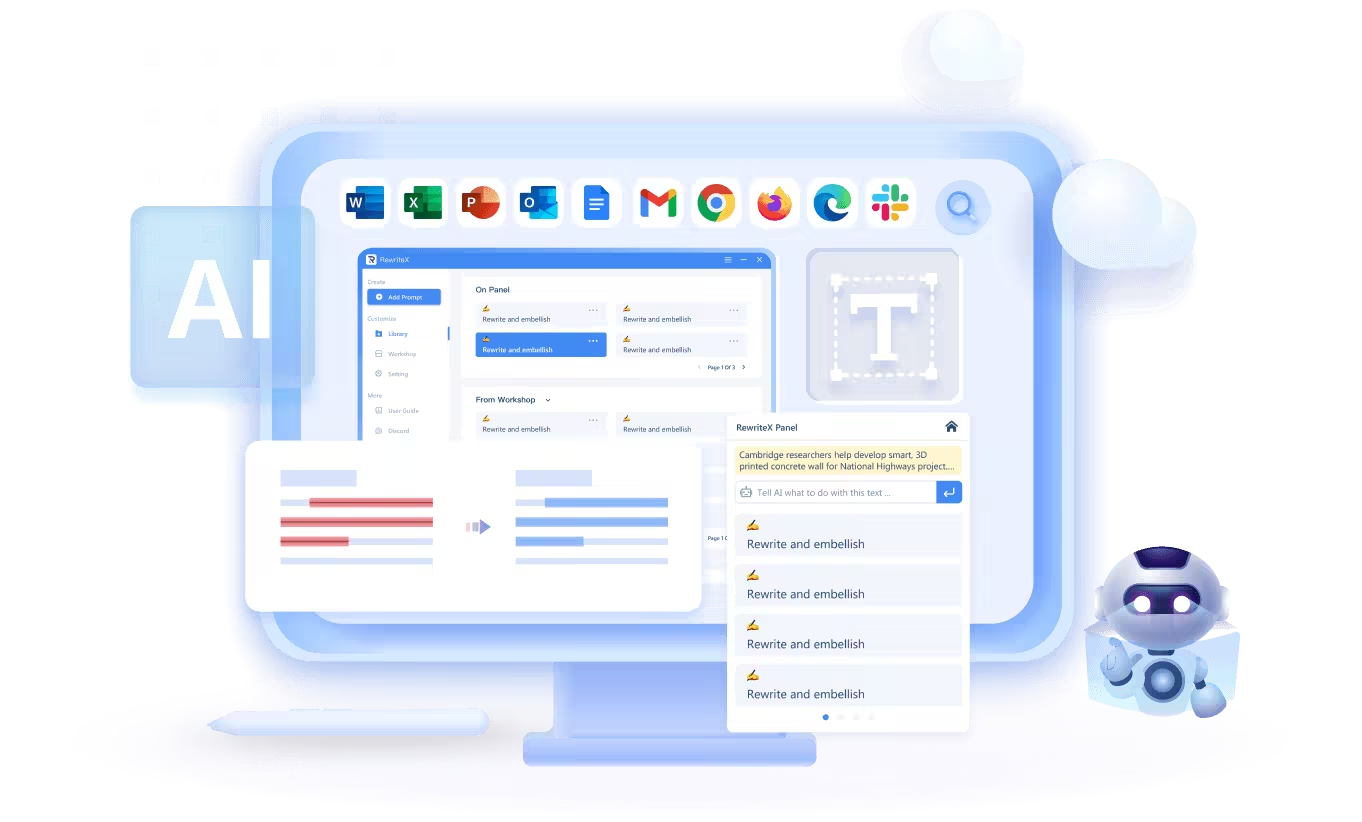
"The quick reply feature in RewriteX makes responding to emails effortless. With just a click, I can obtain an elegant and relevant reply."
"RewriteX can provide text explanations, aiding my understanding and application of the texts I read, thereby enhancing my learning efficiency."
"RewriteX produces excellent text rewriting results. I can hardly tell that it was done by AI, greatly improving my work efficiency and writing quality."